Media Tab
Sync content from OnlyFans, manage lists, preview and describe media for AI use.
The Media tab is where you manage all the content that will be used by the AI in your scripts.
You can sync lists directly from your creator’s OnlyFans vault, preview the content, and add descriptions to help the AI understand the context.
🔒 1. Disable DRM Protection
Before syncing videos, go to your creator’s OnlyFans Settings > Safety and disable DRM protection.
Otherwise, videos may not be readable or properly processed.
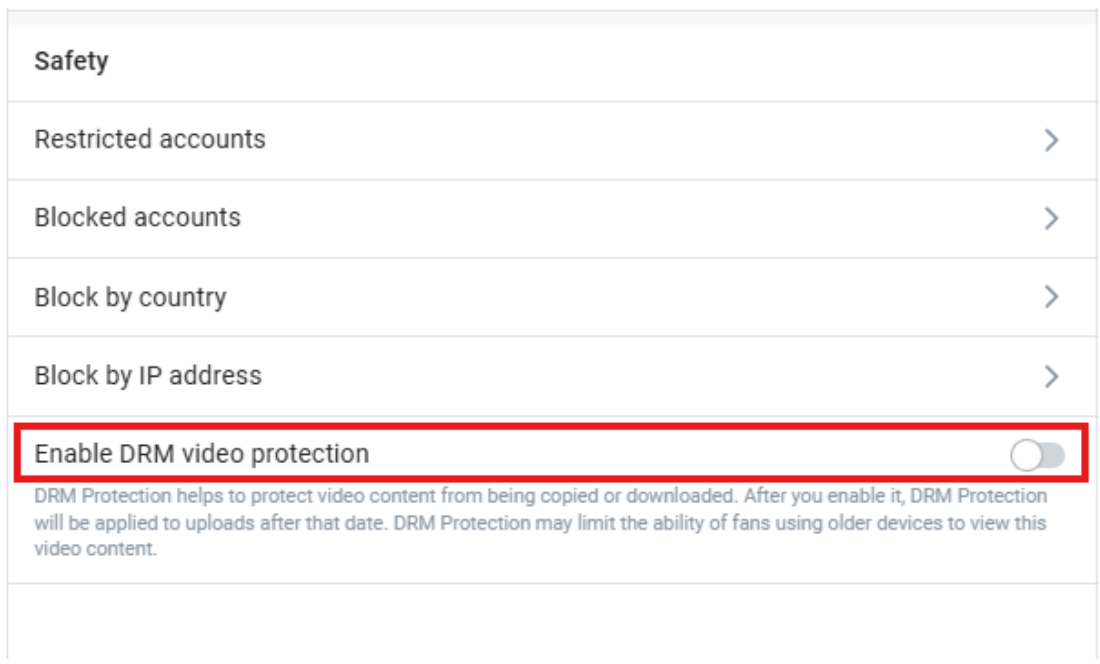
🔄 2. Sync Media from OnlyFans
Click the red Sync button in the top-right of the Media tab.
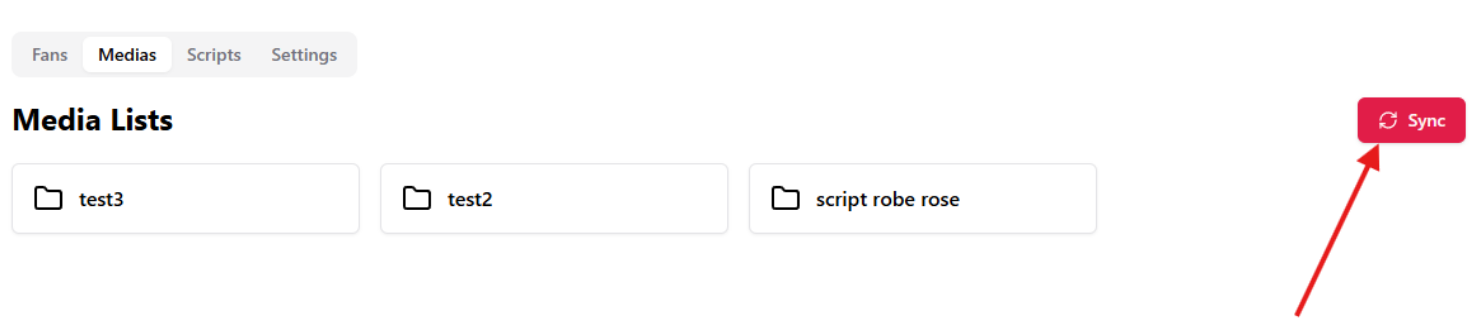
📂 3. Select Lists to Import
A pop-up will display all available lists in the creator’s vault.
⚠️ Avoid syncing more than 100 items at once.
It’s better to sync one list at a time for better stability.
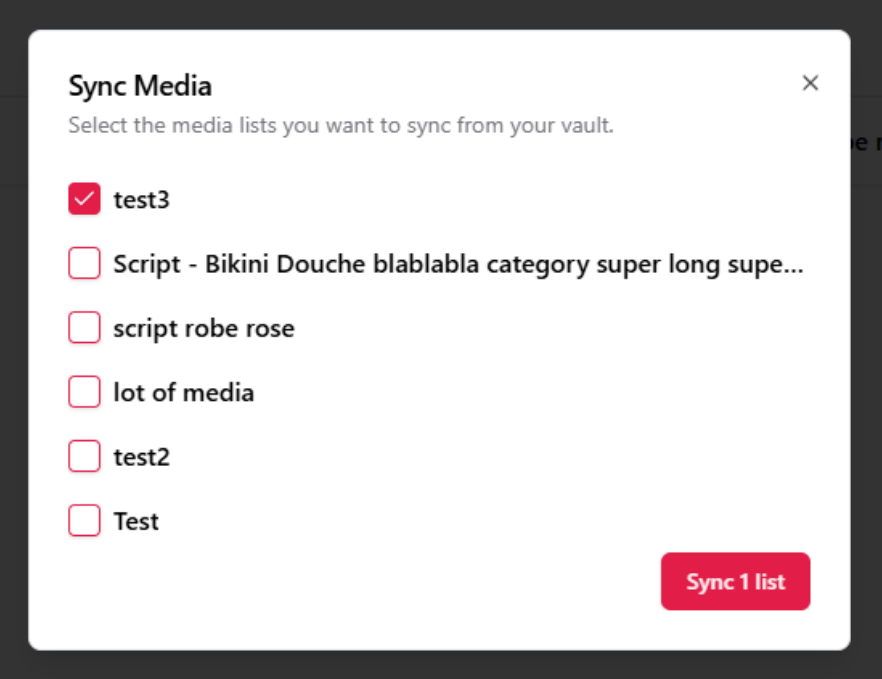
👀 4. Browse the Media List
Once synced, the media lists will appear.
Click a list to see all associated content.
You can:
- Preview images, videos, and audio
- Check duration and type
- See if the media is ready to use

📝 5. Add Descriptions
Click the pencil icon ✏️ to open the Edit Media modal.
There, you can add a short description to give context to the AI (e.g., "Slow shower tease", "She’s on the bed...").
A good description helps the AI use your media in a natural and relevant way.
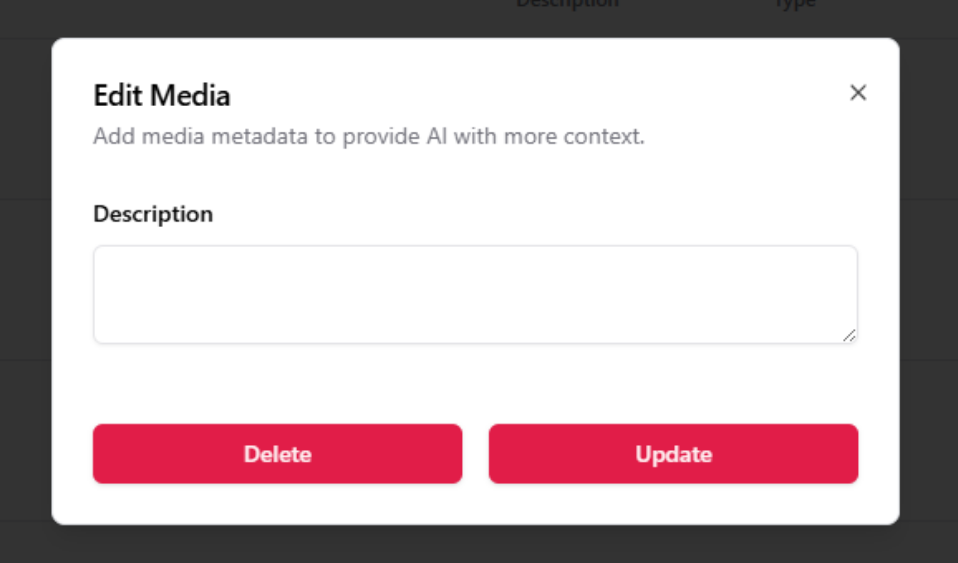
✅ 6. Ready for AI
Once described, media is marked as Ready for AI ✅
These assets are now usable in scripts and message flows.
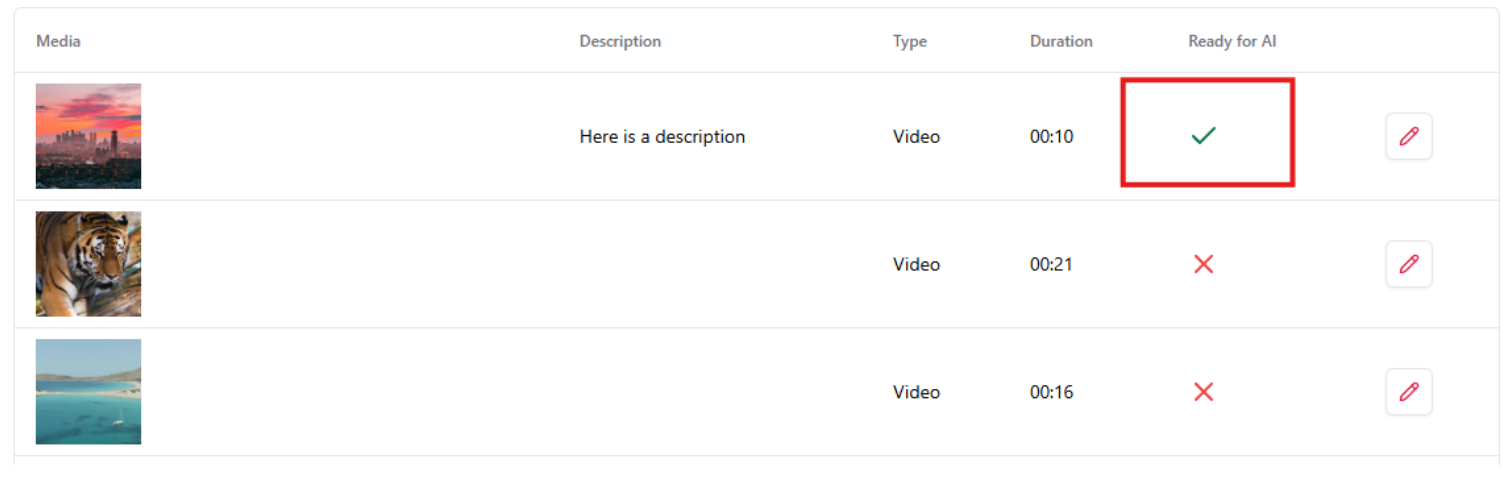
You're now ready to start building engaging scripts based on your media content.
Next: Writing and managing scripts