Connect to OnlyFans
Link your creator’s OnlyFans profile with OnlyChatAI via the extension.
Now that the extension is installed and configured, it's time to connect your creator’s OnlyFans profile to OnlyChatAI.
This step is crucial — it establishes the bridge between your creator’s content and the AI assistant.
🔐 Sync Instructions
-
Open an Incognito Window
Chrome > ⋮ > New Incognito Window (orCtrl+Shift+N)
This ensures that your creator's OnlyFans session is isolated and secure. -
Log into OnlyFans
Use the model’s credentials to log into onlyfans.com in the same incognito window. -
Click the OnlyChatAI extension icon
The extension should now appear in your toolbar. If not, pin it via the puzzle icon. -
Log in with your OnlyChatAI credentials
Use the same email/password as your main account on app.only-chat.ai -
Click the red "Sync" button
This will initiate the connection with the currently active OnlyFans account.
🖼️ Sync UI Preview
Here's what the extension popup looks like once opened:
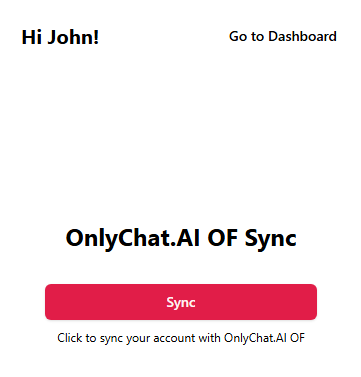
You should see a welcome message and a Sync button.
Once clicked, wait a few seconds — you’ll be redirected back to the dashboard if it works.
🚫 Important: Don’t Log Out
After syncing:
- Don’t manually log out of OnlyFans
- Simply close the incognito window
This keeps the session valid for content syncing and AI usage.
✅ What’s next?
Once the sync is successful, your creator will now appear in your dashboard.
You can now assign a license and activate the AI in the next steps.