Payments & Licenses
Add funds to your account and assign monthly licenses to creators.
Before accessing the full set of creator tools (Fans, Media, Scripts, Settings), you'll need to:
- Recharge your account balance
- Buy at least one license
- Assign that license to a creator
Let’s walk through each step below.
💳 Recharge Your Balance
To add funds:
- Go to the Account page
- Click the red Recharge Balance button
- Complete the transaction in cryptocurrency
💡 We currently only support crypto payments. Once the transaction is confirmed, your updated balance will appear on the page.
Here’s what the account screen looks like:
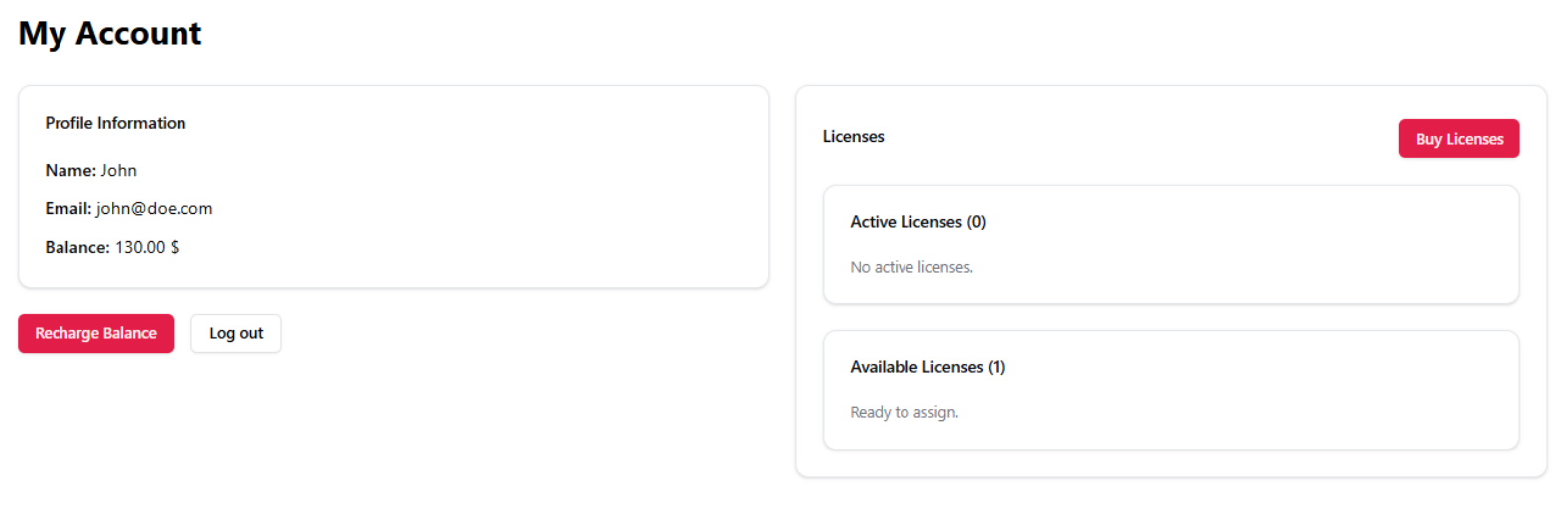
🎟 Buy a License
Once your balance is sufficient:
- Click Buy Licenses
- Confirm your purchase
Each license costs $20 and is valid for one creator for 1 month.
Licenses are tracked in two categories:
- Active: Already assigned to creators
- Available: Ready to be assigned
🧩 Assign the License
Go to the Creators tab.
You’ll see a list of creators already synced with your account.
Click Assign License next to the one you want to activate:
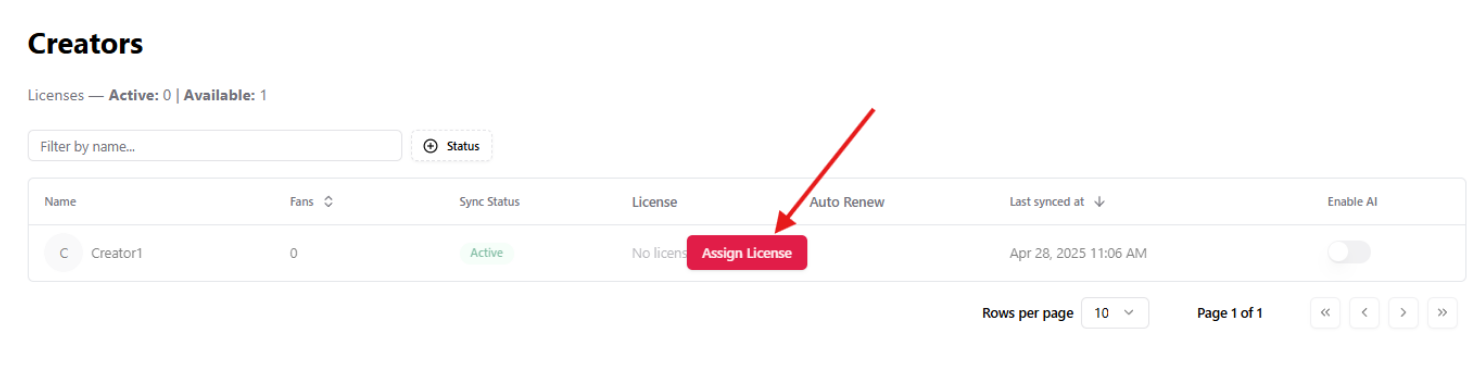
Once assigned, the creator is unlocked and all tabs (Fans, Media, Scripts, Settings) become accessible.
Licenses can auto-renew monthly if your balance is sufficient at the time of renewal.
🎉 You’re now ready to start configuring your AI assistant.
With your creator synced and licensed, you can move on to defining when and how your AI should respond to fans — whether in scheduled time slots or 24/7 mode.
The next steps will guide you through that setup.